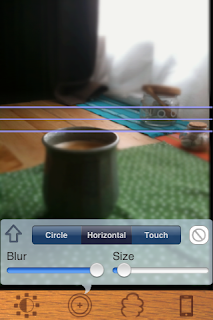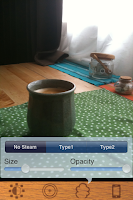[English|日本語]
Let's show off your meals to your friends!
"Yummy! Cam" is a photo-retouching app for iPhone. With Yummy! Cam, you can make your photo of meals more impressive by focusing exclusively on an arbitrary region (like a photo taken with SLR camera), and overlaying steam on a hot dish.
"Yummy! Cam" also can be used as a SLR fake app.
Features
- Color Adjustment (Brightness, Saturation, and Contrast)
- Focus effect, Circle, Rectangle, or Touch (paint)
- Vignetting and Haze effects
- Combining steam (two types of steam)
- Retouch images from library or camera
- Image size: 320x427, 480x640, or 960x1280